Design Android App Top Ba
How to Create Custom AppBar/ActionBar/ToolBar in Android Studio | Java
![]()

Today in this tutorial, we're going to see how to create a custom AppBar/ActionBar/ToolBar in android.
I also already created a tutorial on this topic, but here I will demonstrate it with different examples.
Gradle dependency
for circle image view:
dependencies {
implementation 'de.hdodenhof:circleimageview:3.1.0'
} Set the styles
now go to your styles.xml file and set the theme to NoAction Bar so that we can create our own toolbar.
<resources> <!-- Base application theme. -->
<style name="AppTheme" parent="Theme.AppCompat.Light.NoActionBar">
<!-- Customize your theme here. -->
<item name="colorPrimary">@color/black</item>
<item name="colorPrimaryDark">@color/black</item>
<item name="colorAccent">@color/white</item>
</style> </resources>
Design our AppBar/ActionBar/ToolBar
now go to your main XML file and create a ToolBar and set the width and height, make sure min-height should be actionBar size.
<?xml version="1.0" encoding="utf-8"?>
<androidx.constraintlayout.widget.ConstraintLayout xmlns:android="http://schemas.android.com/apk/res/android"
xmlns:tools="http://schemas.android.com/tools"
android:layout_width="match_parent"
android:layout_height="match_parent"
xmlns:app="http://schemas.android.com/apk/res-auto"
tools:context=".MainActivity"
android:background="@color/white"> <com.google.android.material.appbar.AppBarLayout
app:layout_constraintStart_toStartOf="parent"
app:layout_constraintTop_toTopOf="parent"
app:layout_constraintEnd_toEndOf="parent"
android:layout_width="match_parent"
android:layout_height="wrap_content"> <androidx.appcompat.widget.Toolbar
android:layout_width="match_parent"
android:layout_height="wrap_content"
android:id="@+id/toolbar"
android:background="@color/black"
android:minHeight="?attr/actionBarSize"
android:theme="@style/AppTheme.PopupOverlay">
</androidx.appcompat.widget.Toolbar> </com.google.android.material.appbar.AppBarLayout> </androidx.constraintlayout.widget.ConstraintLayout>
this will give you just a toolbar without any field. Look at the below image.
- Let's add a Logo
for the logo, we're using a circular image view. Already add the dependency. Put it inside the toolbar and do the adjustment.
<?xml version="1.0" encoding="utf-8"?>
<androidx.constraintlayout.widget.ConstraintLayout xmlns:android="http://schemas.android.com/apk/res/android"
xmlns:tools="http://schemas.android.com/tools"
android:layout_width="match_parent"
android:layout_height="match_parent"
xmlns:app="http://schemas.android.com/apk/res-auto"
tools:context=".MainActivity"
android:background="@color/white"> <com.google.android.material.appbar.AppBarLayout
app:layout_constraintStart_toStartOf="parent"
app:layout_constraintTop_toTopOf="parent"
app:layout_constraintEnd_toEndOf="parent"
android:layout_width="match_parent"
android:layout_height="wrap_content"> <androidx.appcompat.widget.Toolbar
android:layout_width="match_parent"
android:layout_height="wrap_content"
android:id="@+id/toolbar"
android:background="@color/black"
android:minHeight="?attr/actionBarSize"
android:theme="@style/AppTheme.PopupOverlay"> <de.hdodenhof.circleimageview.CircleImageView
android:layout_width="50dp"
android:layout_height="50dp"
android:src="@drawable/logo"
android:padding="8dp"
android:id="@+id/circle_imageView"/>
</androidx.appcompat.widget.Toolbar> </com.google.android.material.appbar.AppBarLayout> </androidx.constraintlayout.widget.ConstraintLayout>
here we set our title to null, so in the main java file assign our toolbar and do the below change
package com.codewithgolap.appbar; import androidx.annotation.NonNull;
import androidx.appcompat.app.AppCompatActivity;
import androidx.appcompat.widget.Toolbar; import android.os.Bundle; public class MainActivity extends AppCompatActivity { Toolbar toolbar; @Override
protected void onCreate(Bundle savedInstanceState) {
super.onCreate(savedInstanceState);
setContentView(R.layout.activity_main); toolbar = findViewById(R.id.toolbar);
toolbar.setTitle("");
setSupportActionBar(toolbar);;
}
}
the result will be:
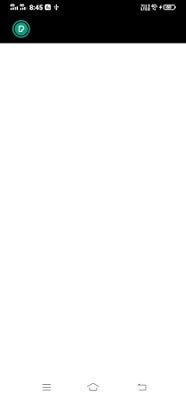
we can also set the logo by using app:logo="your logo here" in your toolbar
<?xml version="1.0" encoding="utf-8"?>
<androidx.constraintlayout.widget.ConstraintLayout xmlns:android="http://schemas.android.com/apk/res/android"
xmlns:tools="http://schemas.android.com/tools"
android:layout_width="match_parent"
android:layout_height="match_parent"
xmlns:app="http://schemas.android.com/apk/res-auto"
tools:context=".MainActivity"
android:background="@color/white"> <com.google.android.material.appbar.AppBarLayout
app:layout_constraintStart_toStartOf="parent"
app:layout_constraintTop_toTopOf="parent"
app:layout_constraintEnd_toEndOf="parent"
android:layout_width="match_parent"
android:layout_height="wrap_content"> <androidx.appcompat.widget.Toolbar
android:layout_width="match_parent"
android:layout_height="wrap_content"
android:id="@+id/toolbar"
android:background="@color/black"
android:minHeight="?attr/actionBarSize"
app:logo="@drawable/ic_baseline_menu_24"
android:theme="@style/AppTheme.PopupOverlay"> <TextView
android:layout_width="wrap_content"
android:layout_height="wrap_content"
android:text="@string/app_title"
android:textSize="17sp"
android:gravity="center_vertical"
android:fontFamily="@font/product_sans_regular"
android:textColor="@color/white"
android:layout_marginStart="20dp"
/>
</androidx.appcompat.widget.Toolbar> </com.google.android.material.appbar.AppBarLayout> </androidx.constraintlayout.widget.ConstraintLayout>
the result will be:
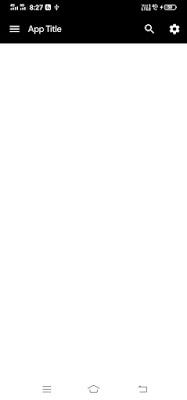
- Now, add a title and a menu
for the menu, create a menu android resource folder and create a menu resource file (/res/menu/custom_menu.xml)
<?xml version="1.0" encoding="utf-8"?>
<menu xmlns:android="http://schemas.android.com/apk/res/android"
xmlns:app="http://schemas.android.com/apk/res-auto">
<item
android:id="@+id/nav_search"
android:title="@string/search"
app:showAsAction="ifRoom"
android:icon="@drawable/ic_baseline_search_24"/>
<item
android:id="@+id/nav_settings"
android:title="@string/settings"
app:showAsAction="ifRoom"
android:icon="@drawable/ic_baseline_settings_24"/> </menu>
import that menu in our main java file by using these code of lines
@Override
public boolean onCreateOptionsMenu(Menu menu) {
getMenuInflater().inflate(R.menu.custom_menu ,menu);
return super.onCreateOptionsMenu(menu);
} @Override
public boolean onOptionsItemSelected(@NonNull MenuItem item) {
if (item.getItemId() == R.id.nav_search){
Toast.makeText(this, "Click Search Icon.", Toast.LENGTH_SHORT).show();
}
else if (item.getItemId() == R.id.nav_settings){
Toast.makeText(this, "Clicked Settings Icon..", Toast.LENGTH_SHORT).show();
}
return super.onOptionsItemSelected(item);
}
for adding a title simply add a textView inside the toolbar.
<?xml version="1.0" encoding="utf-8"?>
<androidx.constraintlayout.widget.ConstraintLayout xmlns:android="http://schemas.android.com/apk/res/android"
xmlns:tools="http://schemas.android.com/tools"
android:layout_width="match_parent"
android:layout_height="match_parent"
xmlns:app="http://schemas.android.com/apk/res-auto"
tools:context=".MainActivity"
android:background="@color/white"> <com.google.android.material.appbar.AppBarLayout
app:layout_constraintStart_toStartOf="parent"
app:layout_constraintTop_toTopOf="parent"
app:layout_constraintEnd_toEndOf="parent"
android:layout_width="match_parent"
android:layout_height="wrap_content"> <androidx.appcompat.widget.Toolbar
android:layout_width="match_parent"
android:layout_height="wrap_content"
android:id="@+id/toolbar"
android:background="@color/black"
android:minHeight="?attr/actionBarSize"
android:theme="@style/AppTheme.PopupOverlay"> <de.hdodenhof.circleimageview.CircleImageView
android:layout_width="50dp"
android:layout_height="50dp"
android:src="@drawable/logo"
android:padding="8dp"
android:id="@+id/circle_imageView"/> <TextView
android:layout_width="wrap_content"
android:layout_height="wrap_content"
android:text="@string/app_title"
android:textSize="17sp"
android:gravity="center_vertical"
android:fontFamily="@font/product_sans_regular"
android:textColor="@color/white"
android:layout_marginStart="20dp"
/>
</androidx.appcompat.widget.Toolbar> </com.google.android.material.appbar.AppBarLayout> </androidx.constraintlayout.widget.ConstraintLayout>
the result will be:
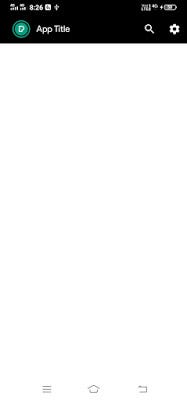
Follow me on IG and FB
IG: @androidapps.developement.blogs
FB: GBAndroidBlogs
Design Android App Top Ba
Source: https://medium.com/swlh/how-to-create-custom-appbar-actionbar-toolbar-in-android-studio-java-61907fa1e44
Posted by: cabreraaltatter.blogspot.com

0 Response to "Design Android App Top Ba"
Post a Comment